How to Delete and Update Charge and Deposit Method on Amazon
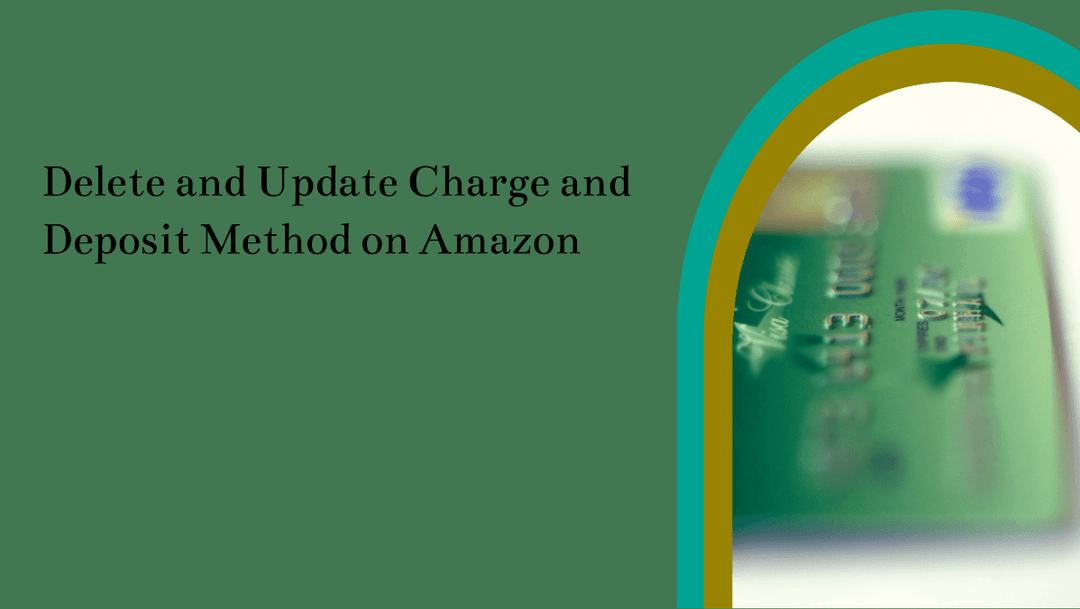
Amazon is a powerhouse in the world of e-commerce, and managing your payment methods on this platform is crucial for smooth transactions. In this comprehensive guide, we will walk you through the process of deleting and updating your charge and deposit methods on Amazon. Whether you're a seasoned Amazon shopper or just getting started, this article has got you covered.
1. Understanding the Importance of Payment Methods
Before we delve into the specifics of updating and deleting payment methods, let's explore why it's essential to have a firm grasp on this aspect of your Amazon account.
Payment Security
Ensuring the security of your payment methods is paramount in the digital age. Amazon provides robust security features to protect your financial information.
Seamless Shopping
Having up-to-date payment methods means you can shop without interruptions, ensuring you never miss out on great deals or essential purchases.
2. How to Delete Payment Methods on Amazon
Now, let's get into the nitty-gritty of deleting payment methods from your Amazon account.
Step 1: Sign in to Your Amazon Account
Visit Amazon's website and log in to your account.
Step 2: Go to Your Account Settings
Click on the "Your Account" tab and select "Payment options."
Step 3: Select the Payment Method to Delete
Locate the payment method you want to delete and click on it.
Step 4: Remove the Payment Method
Click the "Delete" button, and confirm your choice when prompted.
Step 5: Confirmation
You will receive a confirmation message, confirming that the payment method has been deleted successfully.
3. How to Update Payment Methods on Amazon
Updating your payment methods is a breeze with Amazon's user-friendly interface.
Step 1: Sign in to Your Amazon Account
Log in to your Amazon account if you haven't already.
Step 2: Access Your Payment Options
Navigate to "Your Account" and select "Payment options."
Step 3: Choose the Payment Method to Update
Click on the payment method you wish to update.
Step 4: Edit the Information
Update the necessary information, such as card details or billing address.
Step 5: Save Changes
Click the "Save changes" button to confirm the updates.
Frequently Asked Questions
How many payment methods can I have on my Amazon account?
You can add up to 10 payment methods to your Amazon account.
Is it safe to store my payment methods on Amazon?
Yes, Amazon deployed advanced security measures to protect your payment information.
Can I use multiple payment methods for a single purchase?
Yes, Amazon allows you to split payments between multiple methods for a single order.
How often should I update my payment methods?
It's a good practice to update your payment methods whenever your financial information changes to avoid any payment issues.
What should I do if I encounter an issue while updating or deleting my payment methods?
Contact Amazon's customer support for prompt assistance with any payment method-related issues.
Can I remove a payment method if I have pending transactions?
You may need to wait until all pending transactions are completed before removing a payment method.
Conclusion
Managing your charge and deposit methods on Amazon is essential for a seamless shopping experience. By following our step-by-step guide, you can confidently delete and update your payment methods as needed. Amazon's commitment to security ensures your financial information is in safe hands.
Admin
Hammad Kakli
Experienced Professional Freelancer with a demonstrated history of working in the E-Commerce/internet industry. I am interested to scale the business as well as technology. I am proud to be involved in the Amazon business to enable young businesses around the globe. I am enjoying to enable Pakistan in the field of eCommerce. Skilled in Amazon PPC, Amazon Listing, All Bulk Operations, Customer Support, A+ Content, Amazon Private Label, Wholesale FBA and Drop-shipping, with a Bachelor of Science (BS) focused in Computer Science from University of Central Punjab.